Download the Clicks app for Android
Install the free Clicks Keyboard app to customize settings like backlight, keyboard layout, key functions and more.
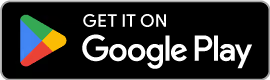
For users without Play Store access. You may need to allow installs from unknown sources.
Important Note: Razr Ultra and Razr+ (2025) require the Clicks app to be running in the background in order to recognize Clicks for keyboard input.
Follow these steps to ensure a smooth experience:
1. Install the Clicks App from the Google Play Store
2. Launch the Clicks App
3. Open the recent apps list and ‘lock’ the Clicks App
Read knowledge base article for full step by step instructions.
Clicks for Razr: Basics
Adding & removing Clicks
Insert your Razr at a shallow angle and push it securely onto the USB-C connector. Next, attach the optional top enclosure for added protection. To remove, push up gently on the external display to disconnect Razr from Clicks and slide out.
Holding Clicks
Rest your phone on your pinky and cradle the back with your middle fingers. This grip will support your phone and allow you to type comfortably.
Show/hide the virtual keyboard
It can take a couple days to feel confident and comfortable typing on Clicks. Not to worry as the on-screen keyboard can be accessed anytime by holding the ‘alt’ key and tapping ‘k’ when in a text field.
Master Typing
Uppercase letters, numbers and symbols
There are a few ways to type a capital letter:
- Hold shift and tap a letter to get an upper case letter.
- Tap shift and then the next letter you press will be upper case
- Double tap shift and you will go into caps lock.
The same concept applies to alternate characters (numbers & symbols) using the ‘123’ key
Show/hide the virtual keyboard
It can take a couple days to feel confident and comfortable typing on Clicks. Not to worry as the on-screen keyboard can be accessed anytime by holding the ‘alt’ key and tapping ‘k’ when in a text field.
Connectivity
Clicks App
Customize key settings
The Clicks App allows you to customize the function of some of the keys on your keyboard.
The Alt Key can serve as either a way to quickly show the virtual keyboard in case you need a special symbol (when set to ‘alt + k’), or can be set to display the emoji keyboard (when set to ‘alt + .’)
By default, pressing the gemini key will pull up ‘Ask Gemini’. However, that key can be set to function as a dash (-) which can be helpful when using Clicks with Katakana.

















